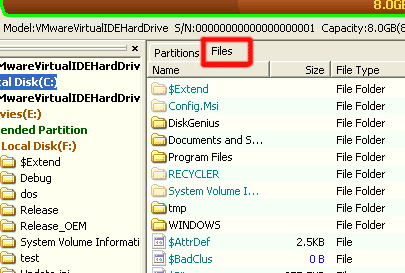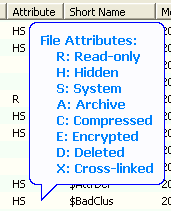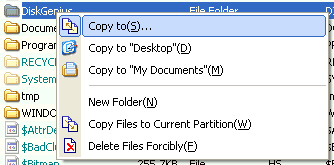|
Browsing Files PartitionGuru can browsing, reading and writing all files in all supported partitions. The mechanism of the file access of PartitionGuru is directly read or write the disk sectors based on the file system layout of a partition. So it is not restricted by operating system. That is, you can see and access the files hidden or protected by operating system. The mode of browsing files of PartitionGuru is similar to "Windows Explorer". It shows folder layout in left panel, and detail information of the files in right panel. By default, when you opening PartitionGuru program the partition parameters is shown in the right panel. But when you click a folder item listed in left panel, the right panel will automatically switch to file browsing status. And also, in order to browsing files, you can click the "Files" tab on the top of the right panel.
PartitionGuru will show you the following parameters of the files: an icon represented file type, file name, size, type, attributes, short name, file time. The file name is displayed in different colors according to the file attribute of "Hidden", "System", "Compressed", "Encrypted". The characters used for representing file attributes are as the following:
The "D", "X" attributes are only appeared after the process of "Recover Lost Files". You can do some file operations here by the "File" menu or the following popup menu by right click the mouse button:
|