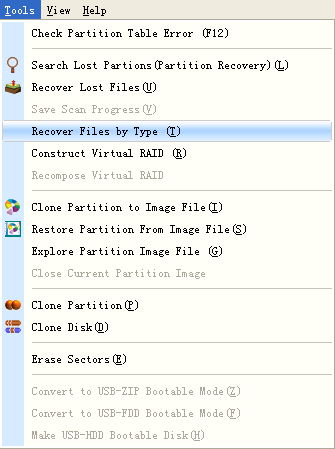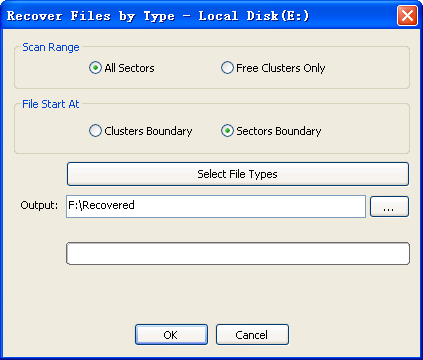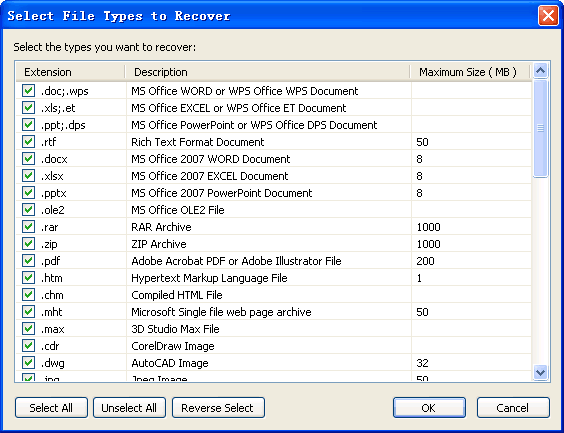Recover Files By Type
PartitionGuru has the capability to perform a sequential search of the disk or
the partition to identify files by their internal file structure such as their
header, content and footer. This is often used when the file system information
were destroyed and the files could not be recovered through the layout of the
file system. It's also called "RAW Recovery". PartitionGuru provide two ways to recover files by type. When recovering lost files from a partition, PartitionGuru can do extra search for files by type. While scanning, you must wait for all the sectors completely scanned until the recovered files are listed. PartitionGuru provide another method for recovering files by type. The files can be recovered and saved immediately. In addition, you can set other options for type recovery. To start recover files by type, select a partition to recover then click "Recover Files By Type" from "Tools" menu:
PartitionGuru will popup the following dialog box:
Scan Range:
File Start At: Output: Select output folder. All recovered files will immediately output to this folder. Select File Types: Open a dialog box for selecting file types to recover. The dialog is shown as the following:
Select all the types you want to recover and press "OK". In addition, You can click the corresponding column header to sort the types for fast locating file types. The files recovered are classified by its type. Each type corresponding to one or several folders. The maximum number of files in each folder is 1000. The files recovered by type do not have a file name because file names are held only in the file system records and not with the file data. So, all the files are named with sequence numbers. To identify the files, you may need to open it one by one. |